|
|
| Orphan Registrations and Payments |

Despite our best efforts, sometimes things just don't work out quite as expected. Every now and then we discover that, when we make a change to one table, it somehow doesn't automatically change in a related table. When this happens, it's all but impossible to find a trail back to what happened. The only thing we can do is fix the broken pieces of data and move on.
A record that has lost its link with a record in another table is what we call an orphan. For example: If a registration somehow gets its ID field blanked out, it no longer has a name associated with it. In this case, you have a registration in a course with no name.
Other examples of orphaned records:
- A registration with no course number.
- A payment with no name ID.
- A payment with no course number.
- A registration with a course number that is not in your system.
- A registration has a name ID that is not in your system.
- A payment has a registration course and ID combo that is not in your system.
We used to have a procedure in Utilityw that would either report orphans or delete them from your system. Deleting them was not helping the situation, it was just cleaning up the data. Reporting at least gave you a fighting chance to research the orphans, but you would have to get your technician involved or know the backdoor procedures to actually tie the orphan back to its missing counterpart. Then Student Manager 8 came along and Utilityw was not updated with it, so it became incompatible.
Other items in Utilityw were brought into Student Manager 8 like the mass name combine. In 8.0.020 we have a new tool for orphans. It is located at Tools -> Data Cleanup -> Orphan Registrations & Payments. This tool creates courses with the title of Orphans and name records with the name of Place Holder, and puts the registrations and payments into these for you. This way you can transfer the registration/payment to the proper person and course. If anything, you have the payer name to help you decide what to do with the record. Maybe you have already recreated the missing information and the orphan just needs to be deleted.
So if things start going awry and you suspect that an orphan record is to blame, you now have one more tool at your disposal. Plus, I think it is a lot more helpful than what Utilityw used to do.
Contributed by Matthew J. Olson
|
|
New Super Instructor Option: Limiting Courses
|
With Student Manager 8.0.019 and ACEweb 3.5.012, you have the ability to limit the courses a Super Instructor can view.
To set up the Super Instructor limits:
1. Upgrade to Student Manager 8.0.019 and ACEweb 3.5.012.
2. Edit your Instructor.htm template and add the <SuperLimit>ON</SuperLimit> element to the Config section (contact your ACEweb technician if you need help with this step).
3. Check the Limit Super Instruct box on the faculty member's record:

4. Add the Subject codes of the courses the instructor can view to the Subject Codes list:

The Super Instructor will only be able to view courses with matching subject codes. E.g. the above instructor could only view courses with the ACEWARE subject code.
Contributed by Cheryl Scott
|
|
Preferences: Control What Users See
|
WYSIWG. Sure we all know that means what you see is what you get, but did you know that, in the Password Maintenance section Student Manager, you can not only set what your users see but you can lock it down also?
Preferences in Student Manager control what the user sees on each screen. You must be an administrator in Student Manager to access password maintenance.
In Password Maintenance, choose the account/group you want to set preferences for. In this case we are using Rosie since she is a member of the Register Group.

When you're finished editing the preferences, click OK/Close to return to the password maintenance screen.
Once there, the key is to check the "Set as Default Preferences" box.

When you click save you will get a dialog box asking you whether you want to make these preferences for everyone or just the group that you are currently working with (in this case the Register Group).
Last but not least (after saving), you will need to deselect the, "Allow Edit of Preferences," box on all the users' accounts except yours. This will disable the edit preferences option from the main task bar and center control panel on those users.
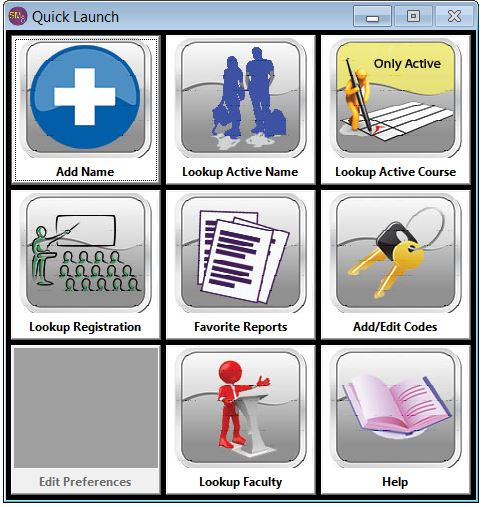
By deselecting the, "Allow Edit of Preferences," box Rosie, along with everyone else in the Register Group, will only the fields that you have enabled, and cannot change them.
With over 150 preference settings in Student Manager, the ability to lock them down is critical. Using password maintenance is the best way to ensure that each user/group sees exactly the screens you set.
Contributed by A.J. Giliberto |
| The Final Countdown |

The first quarter of 2015 went by so quickly! April is here and we're in the final countdown for our 19th Annual Users' Conference.
There's still space for you to attend and we'd love to have you join us in Myrtle Beach this month. Don't miss out on the opportunity to attend a pre-conference workshop and receive specialized training in Student Manager or Student Manager reporting.
Main conference allows you to select from a variety of best-practice sessions and hands-on workshops offered by ACEware staff and customers. There are so many chances to connect with colleagues and build your ACEware network. Bring your most pressing questions and schedule time with an ACEware technician.
To pull all our learning together, you'll hear from Karen LaMarsh about the "Critical Need for Non-Degree Programming" and our panel of customers will share how they work to meet that need. A great session of sharing!
The
schedule is posted online,
and
we're
here to answer any questions you may have - including what scholarship funds you might have available. Hope to see you soon!
Contributed by Sharon Brookshire
|
| Chuck Walks Christina Down the Aisle |
|
|
|
Photo by Jeff & Mollie Weddings
|
We just have to share this beautiful father/daughter picture! Yes, it is Chuck proudly walking his daughter, Christina, down the aisle in Savannah, GA! It isn't often you see Chuck in a tux!
Chuck and Barbara celebrated their daughter's wedding on March 22. Congratulations to all on this happy occasion!
Contributed by Sharon Brookshire
|
ACEware Attends UPCEA
in Washington, DC |
|
|
| Virginia Commonwealth University Staff at UPCEA |
Thanks to all who stopped by the ACEware booth to say hello at UPCEA's 100th Annual Conference. It was awesome to see you all!
- We applaud you for the work you all do each and every day to help students reach their full potential. We're proud to support each and very one of you!
- Contributed by Sharon Brookshire
|
| Top Reports Guide Released |

This is no April fools prank - we wouldn't joke about something this great! We are so excited to share our newest support document. This guide includes the reports most commonly used by you, our customers. We share thumbnail views of each report, a short description and the path to access the report in Student Manager. Get your copy of this guide at
http://www.aceware.com/docs/topreports.pdf. We're excited to hear what you think!
|
|
|
Thank you from all of us at ACEware Systems!
- Chuck, Sharon, AJ, Bill, Cheryl, Chris, Emily, Jason, Lauri, Lindsey, Matthew, Mike,
Stein, Sunil
|
|
|
| About Aceware |

|
|
ACEware provides comprehensive registration software designed for non-credit programs.
Our goal is to provide you with the tools you need to run your program.
|
| Contact Us |
|
Phone
Voice: 800.925.2493
Fax: 785.537.6811
eMail
Mail
ACEware Systems, Inc.
7480 Dyer Road
Manhattan, KS 66502
We would love to hear from you! If you have questions, comments, or suggestions about this newsletter, please contact [email protected]. |
|
|