| |
| Everyday Tips from the ComputerMom |
|
|
|
|
|
How is it possible that this year is half over already? Let's hope the summer doesn't fly by also!
Many of you saw the FBI router warning issued this month. Between questions about that, the retirement of the Google Photos Desktop App (with an enforced upgrade to Backup and Sync), and an annoying Windows upgrade bug, this month's newsletter practically wrote itself!
FYI, I will be on vacation from July 3rd through the 10th. As always, I will be replying to emails and available by cell phone.
Regards,
Julie Marto
|
|
 FBI Router Warning FBI Router Warning
- It's unlikely that your router was targeted, as the bulk of infected routers were discovered to be in the Ukraine. However, that's just what the FBI knows about at the moment - the infection can have mutated, be roaming in the wild, or there can be other problems the FBI isn't aware of. So, we should be taking this very seriously.
- Everybody should restart their router, period. This is the easiest thing to do, does no harm, and can disrupt the activity of the infection. Restarting is simple - just disconnect the power on your router, wait about a minute, then plug it back in again. It might take up to 10 minutes to fully restart, but your settings will be intact and you will be able to use your internet connection as before.
- This article includes a list of specific devices known to be affected, including routers from the following manufacturers: Asus, D-Link, Huwaii, Linksys, MikroTik, Netgear, QNAP, TP-Link, and Ubiquti. If your device is on that list, or even from a manufacturer on the list, it is probably safest to do a full factory reset on your router, and then change the default administrative password and the default WiFi settings. That is a more involved process, and you might need to hire me to handle that for you. If you have an older router on the list, you might just want to replace it.
Don't forget, every bit of information you send or receive over the internet goes though your router. That's a device you want to keep secure!
|
|
Google Backup and Sync
The new app, which combines Google Photos with the old Google Drive, backs up more than your photos, and, although photo storage is still free and unlimited, your documents, music, etc will quickly eat up the 15GB of free non-photo storage included.
If you, like me, would like to continue to use Google Backup and Sync exclusively for free photo storage, as before, the settings are a bit tricky to get right. The most important thing is to go into your settings and make sure you have unchecked "backup all files and folders" and click OK not once but TWICE to make sure the setting sticks.
The image below shows the proper settings. If you need some help with this transition, please schedule a call!
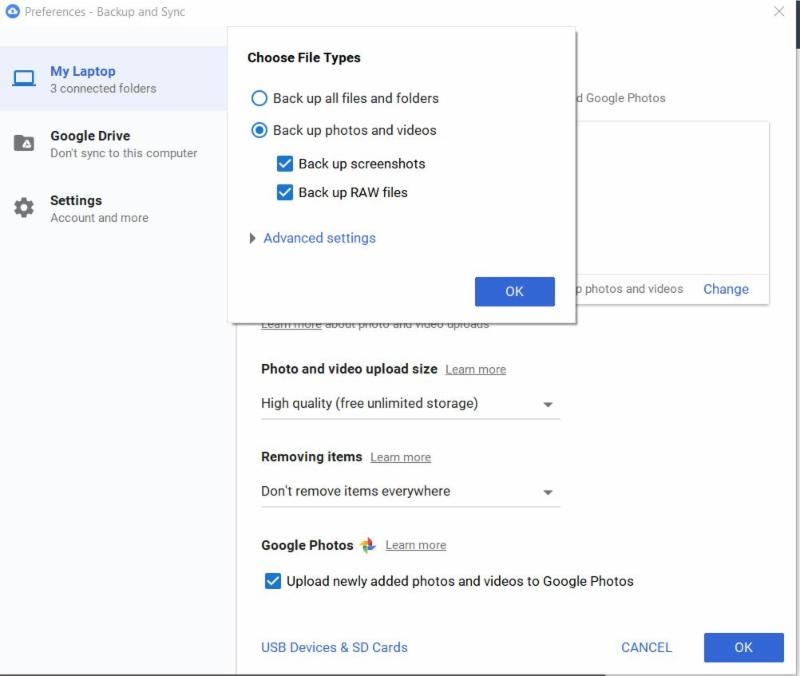
|
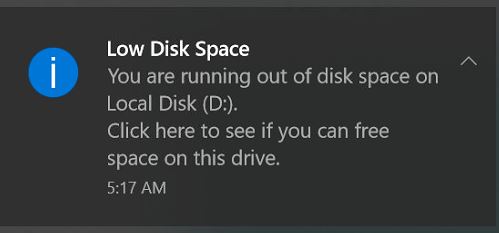 Low Disk Space Bug Low Disk Space Bug
The fix is technical but relatively easy, if you want to try it yourself. You will need to know the drive letter Windows is complaining about, which should be in the warning from Windows.
- Open a command prompt window with administrator privileges (type cmd in the taskbar's search box, right click on the cmd result shown, then click run as administrator).
- In the administrative prompt window, type the following command, changing the X to the drive letter Windows says is full:
mountvol X: /D
- Hit the enter key, then type "exit" and hit enter again to leave the cmd window
Of course, if you have any issues with this, I'm happy to do it for you in a service call.
|
|
| |
|
|
| |
|