| Screenshots are pictures of the complete or partial computer screen, and taking screenshots is often part of a translator's job description. For instance, you might have to replace the source language graphics in a software manual with those in the target language (assuming the software is already translated and functional). Windows offers a number of "traditional ways" to take screenshots with the following key combinations:
- PrintScreen for the complete screen
- Alt+PrintScreen for the active dialog
This process saves the screenshot to your clipboard, and from there you can paste it into a document or a graphics program to further modify it. Pressing WinKey+PrintScreen automatically saves the complete screen as a graphic files under Pictures> Screenshots. If your keyboard doesn't have a PrintScreen key, open the On-Screen Keyboard app by typing On-Screen in the Windows search field, click on the link that is displayed, and use the virtual key from there. Back to screenshots: In the latest updates to Windows 10, you can also press WinKey+Shift+S. This activates a screenshot app in the upper part of your window: 
Your choices (from left to right) include a rectangular and a funky free-style form, the active dialog or window, and the complete screen. Choosing one places the screenshot on your clipboard and enables you to open the screenshot in the newly available Snip and Sketch app with basic editing and annotating features. In case you've been looking for the old Snipping Tool, it's still there and it still works, but its days are numbered. You will eventually see this message: 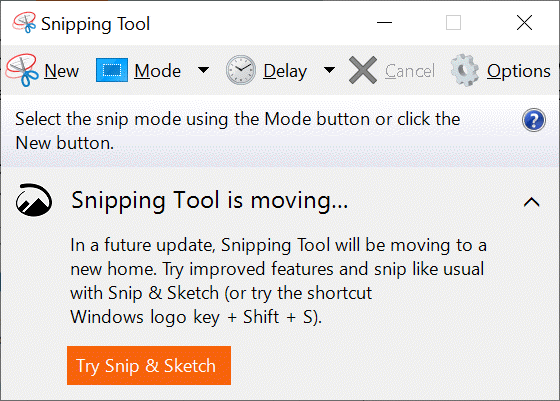
And the truth is, it's a bit superfluous with all the new options. Even with this new wealth of features, though, there is still some functionality that would be nice to have, like having the option to include the active cursor in the screenshot, to take complex screenshots of several overlapping dialogs, or to take screenshots that go beyond the screen you're displaying. For these features you'll have to have a tool like SnagIt or Greenshot. These programs are the Swiss Army knives of screenshots, especially SnagIt. I often use SnagIt to take screenshots while I listen to a presentation that includes visual elements. The program saves them in chronological order for me to easily refer to or review later on. If you're interested in copying text from your screen that might otherwise be difficult or impossible to access (think of an image-based PDF or graphics), you can accomplish this with screenshots by using the ABBYY Screenshot Reader. This tool actually uses internal optical character recognition processing to convert "fake" text (there's a loaded word right now!) into actual text that can be pasted into any other program. I love love love this little tool. In Latin and Cyrillic alphabets the results are amazingly accurate (I haven't tested other writing systems), and it can save an extraordinary amount of time. Speaking of copying and pasting, here's a bonus rundown of those new Windows features. Microsoft Office has included a more advanced way of managing clipboard items for quite some time now. You can activate this under Home> (the little pointer next to) Clipboard. This allows you to collect up to 24 different clipboard items from anywhere on your computer and paste them individually or all at once into any Office document. The problem: if you don't work exclusively in Microsoft Office programs, this isn't very helpful and has very limited functionality. In response, this summer Microsoft introduced a Windows Clipboard that can be used across any program or app. It's activated for the first time by pressing WinKey+V, and that's how to access it from then on out as well. It will store 25 items at a time (up to 4 MB per item), whether graphics, text, or HTML, and it's possible to sync the clipboard across devices and pin items so they don't get deleted (everything else will disappear once you restart your computer or reach the 25-item limit). 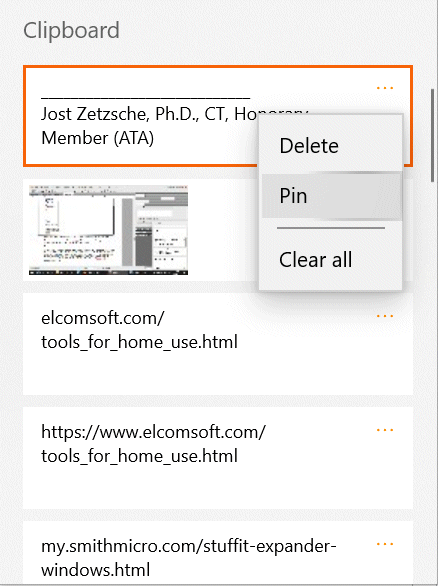
It really is quite helpful -- no more temper tantrums in your office when you once again overwrite your clipboard by copying something on top of it! Of course, as with screenshots there are also more advanced solutions, tools that allow you to print directly from your clipboard, store clipboard entries between different computer sessions (i.e., after switching the computer on and off), or "glue" as many entries as you want into one item to paste everything together. For all of that ClipMate does a fine job. To summarize: Windows is doing an increasingly good job in handling "minor" things like taking screenshots and copying and pasting, but if you are looking for something that is better than just good, you might have to look elsewhere. |