Belly Laugh Day
Send a Card to a Friend Day
|
If you were using our Metron Back ME UP Service, it has been discontinued.
Click here for more information detailing the three Metron Backup Services offered.
Have additional questions about best practices for backing up your Metron image files?
Contact our support staff with any questions!
|
Considering purchasing a new computer?
Check out our Metron Technical Requirements to ensure you are purchasing the best option. Metron is compatible with both 32 and 64 bit computers.
|
Where is that Metron image?
When you cut an image, it can be found on your clipboard until you paste the image in the desired location.
Check the trash can if no image appears when trying to paste.
|
How do you use Metron? What is your best X-Ray story? Here is your chance to share how you use Metron and tell us about your practice.
Contact us to be featured in the METRONews Practice Spotlight.
|
|
Watch for your Spring METRONews...
The Spring METRONews will be emailed Tuesday, April 2, 2019.
|
|
 |
|
| Upload your Metron X-Ray images automatically! |
|
X-Ray Images and your EMR Program
|

Ever wonder how you could upload X-Rays to your EMR program more effectively? Let Metron create .jpg format images for you automatically!
As you take X-Rays and accept them into a study list, Metron can automatically create .jpg images for you. You will then be able to upload them later to your EMR program. You just need to first create a customized rule!
For maximum flexibility, Metron allows you to create multiple rules. With this flexibility, you can save images to various locations in different file formats with diverse name structures.
 To create your own rule, from the Study List, highlight an image and click the Export button. Then click Edit Rules. Next, click the New button and type the name of the Rule. This will also be the button name. You are on your way! To create your own rule, from the Study List, highlight an image and click the Export button. Then click Edit Rules. Next, click the New button and type the name of the Rule. This will also be the button name. You are on your way!
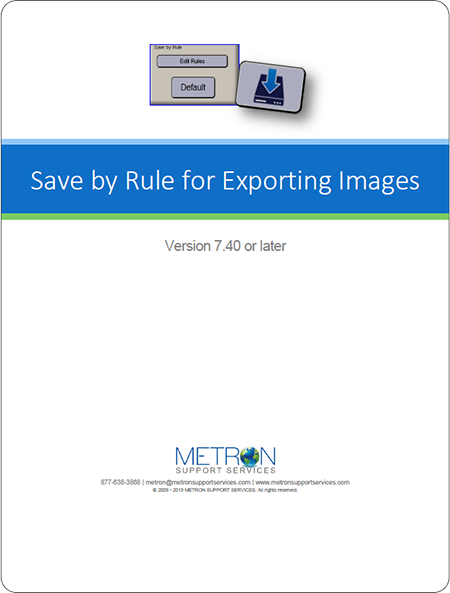 From here, you are able to customize the fields. Reference Save by Rule for Exporting Images instructional document for steps and tips to create your own rule.
After you have created your customized rule, you will be able to start taking X-Rays. The Metron X-Ray images will save automatically for you. From here, you are able to customize the fields. Reference Save by Rule for Exporting Images instructional document for steps and tips to create your own rule.
After you have created your customized rule, you will be able to start taking X-Rays. The Metron X-Ray images will save automatically for you.
But what about X-Ray images
taken previously? To save any existing X-Rays, simply highlight the images and click the Export button, then click the customized button you previously created. A pop-up message will confirm the images were exported.
If you need any assistance setting up rules, please contact us and any one of our technicians will be happy to help you.
877.638.3868
|
|
Welcome to Metron Support Austin!
|
If you have called Metron Support Services during the past month or so, you may have already met Austin.
Austin is a a third generation Navy veteran. He did cryptology/intelligence in the Navy and found a passion for computers through his four years of service.
After leaving the Navy and the beautiful state of Hawaii, Austin decided to move home to the frozen tundra that is Green Bay, Wisconsin. He continued to explore the technology field becoming
a member of the Best Buy Geek Squad. With the experience gathered there, his pursuit of an IT career led him to the Metron Support Services Team.
Outside the office, he loves following football, hockey, baseball, and basketball. Austin and his father enjoy classic cars and a 1978 Corvette has remained under their "restoration wings" for the past eight years.
Austin is just getting started here, but he is ready to help!
|
|
|